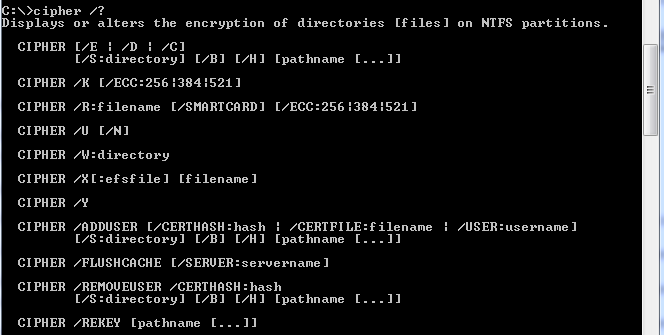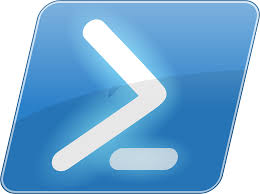Co třeba příklad, kdy mám na počítači nebo serveru nějaká data, která nechci aby čelt někdo jiný (server bude využívat cizí admin a já zde ukládal důvěrná data). Data na serveru smažu, ale to nikomu nezabrání aby byla data obnovena. Tedy dokud neprovedu alespon jedno přepsání na disku v místě, kde byla původní data zapsána.
K tomuto nám slouží integrovaný nástroj cipher.exe . Tento nástroj je dostupný už od Windows Serveru 2003 :\, no já o něm teda fakt nevěděl :). Na tyhle věci jsem do nedávna používal specilizovaný nástroj třetí strany 🙂 .
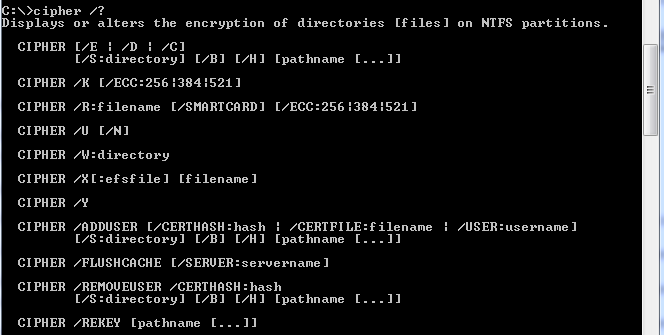
C:\Users\svobodma>cipher /?
Displays or alters the encryption of directories [files] on NTFS partitions.
CIPHER [/E | /D | /C]
[/S:directory] [/B] [/H] [pathname […]]
CIPHER /K [/ECC:256|384|521]
CIPHER /R:filename [/SMARTCARD] [/ECC:256|384|521]
CIPHER /U [/N]
CIPHER /W:directory
CIPHER /X[:efsfile] [filename]
CIPHER /Y
CIPHER /ADDUSER [/CERTHASH:hash | /CERTFILE:filename | /USER:username]
[/S:directory] [/B] [/H] [pathname […]]
CIPHER /FLUSHCACHE [/SERVER:servername]
CIPHER /REMOVEUSER /CERTHASH:hash
[/S:directory] [/B] [/H] [pathname […]]
CIPHER /REKEY [pathname […]]
/B Abort if an error is encountered. By default, CIPHER continues
executing even if errors are encountered.
/C Displays information on the encrypted file.
/D Decrypts the specified files or directories.
/E Encrypts the specified files or directories. Directories will be
marked so that files added afterward will be encrypted. The
encrypted file could become decrypted when it is modified if the
parent directory is not encrypted. It is recommended that you
encrypt the file and the parent directory.
/H Displays files with the hidden or system attributes. These files
are omitted by default.
/K Creates a new certificate and key for use with EFS. If this
option is chosen, all the other options will be ignored.
Note: By default, /K creates a certificate and key that conform
to current group policy. If ECC is specified, a self-signed
certificate will be created with the supplied key size.
/N This option only works with /U. This will prevent keys being
updated. This is used to find all the encrypted files on the
local drives.
/R Generates an EFS recovery key and certificate, then writes them
to a .PFX file (containing certificate and private key) and a
.CER file (containing only the certificate). An administrator may
add the contents of the .CER to the EFS recovery policy to create
the recovery key for users, and import the .PFX to recover
individual files. If SMARTCARD is specified, then writes the
recovery key and certificate to a smart card. A .CER file is
generated (containing only the certificate). No .PFX file is
generated.
Note: By default, /R creates an 2048-bit RSA recovery key and
certificate. If ECC is specified, it must be followed by a
key size of 256, 384, or 521.
/S Performs the specified operation on the given directory and all
files and subdirectories within it.
/U Tries to touch all the encrypted files on local drives. This will
update user’s file encryption key or recovery keys to the current
ones if they are changed. This option does not work with other
options except /N.
/W Removes data from available unused disk space on the entire
volume. If this option is chosen, all other options are ignored.
The directory specified can be anywhere in a local volume. If it
is a mount point or points to a directory in another volume, the
data on that volume will be removed.
/X Backup EFS certificate and keys into file filename. If efsfile is
provided, the current user’s certificate(s) used to encrypt the
file will be backed up. Otherwise, the user’s current EFS
certificate and keys will be backed up.
/Y Displays your current EFS certificate thumbnail on the local PC.
/ADDUSER Adds a user to the specified encrypted file(s). If CERTHASH is
provided, cipher will search for a certificate with this SHA1
hash. If CERTFILE is provided, cipher will extract the
certificate from the file. If USER is provided, cipher will
try to locate the user’s certificate in Active Directory Domain
Services.
/FLUSHCACHE
Clears the calling user’s EFS key cache on the specified server.
If servername is not provided, cipher clears the user’s key cache
on the local machine.
/REKEY Updates the specified encrypted file(s) to use the configured
EFS current key.
/REMOVEUSER
Removes a user from the specified file(s). CERTHASH must be the
SHA1 hash of the certificate to remove.
directory A directory path.
filename A filename without extensions.
pathname Specifies a pattern, file or directory.
efsfile An encrypted file path.
Used without parameters, CIPHER displays the encryption state of the
current directory and any files it contains. You may use multiple directory
names and wildcards. You must put spaces between multiple parameters.