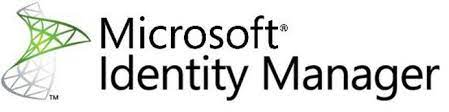
This article could be helpful for anyone who is managing existing installation of MIM 2016 SP2 on Windows Server 2012 R2 and need to perform upgrades to extend Microsoft support to Jan 9, 2029 (end of support for MIM 2016 SP2), -> https://learn.microsoft.com/en-us/lifecycle/products/microsoft-identity-manager-2016
Software versions before upgrade:
- 2 x MIM 2016 SP2 portals (using SharePoint foundation 2013 ) hosting on Windows Server 2012 R2
- 1 x MIM 2016 SP Sync server hosting on Windows Server 2012 R2
- MS SQL 2016 SP3 DB server for portals & sync service, hosting on Windows Server 2012 R2
Expected software versions after upgrade:
- MIM 2016 SP2 portals – > hosting on Windows Server 2019 & SharePoint 2016
- MIM 2016 SP Sync server – > hosting on Windows Server 2019
- MS SQL 2016 DB server – > hosting on Windows Server 2019
Upgrade will be performed in following order
- MIM PORTALS servers
- MIM Sync Server
- MIM DB Server
Upgrade of MIM PORTALS servers
- Perform backup of your system
- backup config file „Microsoft.ResourceManagement.Service.exe.config“ in installation path, default is – > C:\Program Files\Microsoft Forefront Identity Manager\2010\Service or whole „Service“ folder, it is up to you
- Uninstall correctly MIM components via add/remove SW in control panel
- Uninstall correctly SharePoint via add/remove SW in control panel
- Mount installation media of Server 2019, run setup.exe
- Select installation „Desktop Experience“ & „keep app and files“ !
- In-place upgrade of OS can takes hours, be patience
- Once server is up and you can logon via RDP, install all Windows patches
- Verify if server still has configured static DNS servers! My VM’s lost this configuration !
- Run MS SQL Agent on DB server!
- Install SharePoint 2016 (needs key, this version is not free like it is with SP 2013 Foundation, which ends 2023 ) , follow steps describe on Microsoft web site, it works in this case fine 🙂 – Configure SharePoint for Microsoft Identity Manager 2016 | Microsoft Docs
- Use existing MS SQL DB server
- In manual above, replace service accounts for already existing accounts used in original MIM/SP installation, same for the name of your portal http://identityportal.xxxxxxx.local/
- Once SharePoint installation is done, verify that web site is running
- Run MIM installation (follow installation wizard). During the MIM installation, use existing FIM DB used by original portal installation!
- If your installation is not already with SP2, install MIM and once it finish, continue with installation and install MIM 2016 SP2 for portal
- Overwrite new Microsoft.ResourceManagement.Service.exe.config by old (backup) file, original config in my case contains extra lines for SMS and etc.
- Run portal
- All settings as workflows, RCDC, email templates, … etc. should be there! because uninstallation did not remove it, 🙂 which is good 🙂
- Do some tests, but PORTAL should be ok
- Do the same on second MIM PORTAL
Upgrade of MIM SYNC server
- Perform backup of your system
- Stop MIM Sync service (for MIM SYNC, I did NOT uninstall MIM Sync service!)
- Disable schedule tasks, Shutdown MIM PORTALS
- Install Windows Server 2019 (in-place) , select installation „Desktop Experience“ & „keep app and files“ !
- In-place upgrade of OS can takes hours, be patience
- Once server is up and you can logon via RDP, install all Windows patches
- Verify if server still has configured static DNS servers! My VM’s lost this configuration !
- After install, re-run installation of MIM Sync (will fix MIM Sync after OS in-place), select configure
- Re-run SP2 if installation of MIM 2016 is not already with SP2
- Verify if Sync console is working
- Enable scheduled tasks
- Run full , delta sync and verify that all is working fine
Upgrade of DB server
- Perform backup of your system
- Shutdown MIM Portals and Sync server
- Stop all MS SQL services
- Install Windows Server 2019 (in-place) , select installation „Desktop Experience“ & „keep app and files“ !
- In-place upgrade of OS can takes hours, be patience
- Once server is up and you can logon via RDP, install all Windows patches
- Verify if server still has configured static DNS servers! My VM’s lost this configuration !
- Open MS SQL MGMT and verify that all work fine
- Start MIM PORTALS and SYNC server


